If the LCD panel shows the following information:


Here are the reasons:
A.The buffer distance is out of bound
This problem only appears on the engraving mode.
For example, if you want to engrave a picture of 200x200mm, you move the laser head to the top left corner of the working table and press the “Origin” to set the starting point.
When you press the “start” button to start engraving, the failure warning would appear.
How to fix this problem?
You should press ESC to cancel the failure warning at first, and then move the laser head to the right distance to keep enough buffer distance. Now set a new starting point by pressing the “origin”.
You will find the problem is fixed when you run the job again.
Why this happen?
When the machine is engraving in high speed, the actual moving distance of the motor is usually larger than the graphic. Therefore, we need to keep enough buffer distance on the two sides of the graphic.
The buffer distance would get larger if we increase the engraving speed, so we need to keep more buffer distance when the speed is higher.
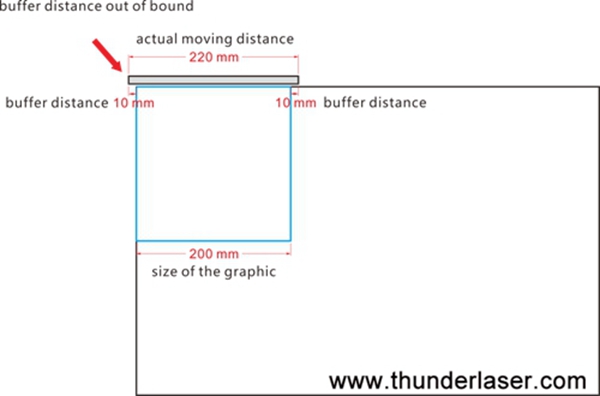
(Buffer distance out of working table)
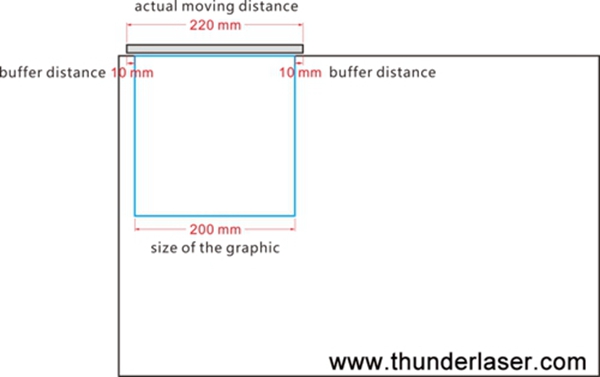
(Buffer distance within the working table)
That’s why the actual engraving area of a laser cutter with 600×400 working area is a bit smaller than the standard working area.
B.The size of the graphic is larger than the working area of the machine
If your laser cutter has a working area of 600x400mm, but the size of the graphic you want to cut or engrave is larger than 600x400mm, this problem occurs.
Since the laser cutter is not able to work beyond its working
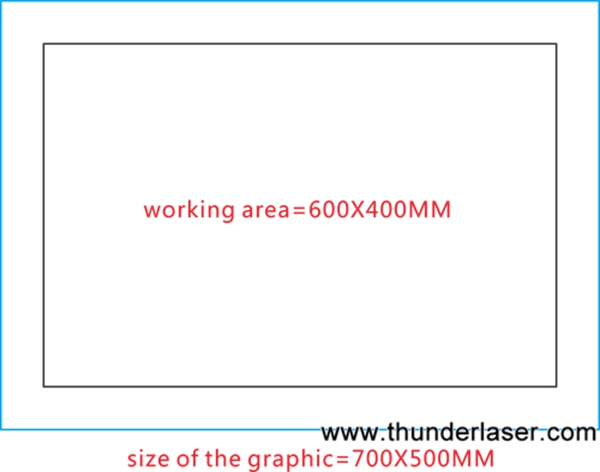
C.Incorrect starting point
If you set an incorrect starting point, the graphic might be out of bounds. Please set a correct starting point to resolve this problem as the below pic
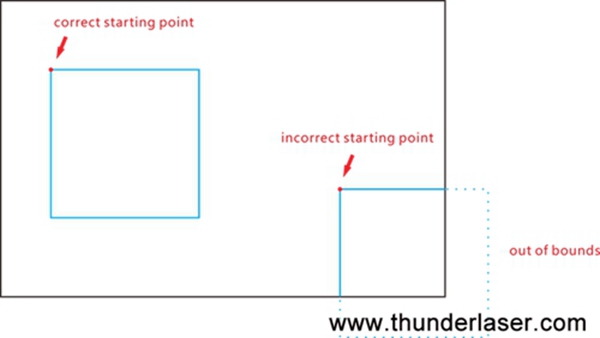
D.Wrong Pulse Setting
If you set wrong pulse setting for the motors, it might cause this problem too.
Please correct the pulse setting as the following case:
https://www.thunderlaser.com.au/troubleshooting/laser-cutter-has-a-wrong-cuttingengraving-size.html


